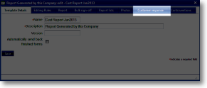|
If a Customer response is required on a form or report, the parameters are entered here. At the designated part of the form's lifecycle, the report can be released to the customer and given a status of 'awaiting customer response'. Parameters set up in the template will determine what items in the report the customer can see, and, when they have completed their response, a bespoke, customer-friendly message (rather than just 'saved') will let them know that the update was successful. An example might be where a customer needs to enter their Purchase Order details for a job to proceed. The prompts for these details will be part of the template and need to be selected, along with any other information that they need to know (such as total cost, VAT). Select the required template from the Template List to see its components. Click on the Template name to see the a pop-up box that will show the parameters applied to your template under various tab headings. |
| Items for customer response (1-12) | A sub-set of template items that the customer can see when responding to the report. | |
| Success message for customer update |
A customer-friendly version of 'saved'. For example: 'Thank you for entering your Purchase Order details.' |